
Make Simple, Effective, Quick, and Portable Navigation Bar Drop-Down Menus for Blogger / Blogspot Themes
This has been the longest headache for our blogger based website for not having dropdown menus. We much prefer a drop-down navigation menu style than the default blogger single bar menu. We finally found a good-enough solution and we are super excited about it.
Problem:
The default new blogspot / blogger themes, such as Emporio don't have a drop down menu for navigation.
Solution:
- Open Blogger -> Layout setting page.
- Add an HTML gadget.
- Include the following code snippet in the gadget.
- Customize the menu items in the HTML code section at the bottom.
- Save the gadget.
- Move it to the Header container at the top, above the "Page Header" gadget.
- Save the layout and try it out.
Benefits:
- It's self-contained, so it's neat and easy to port to other blogs.
- Does not require modifying the theme's HTML file.
- It works with responsive themes like Emporior and others.
- It's sourced from the popular W3Schools, so it's clean.
Limitations:
- When the drop down menu reaches the post summary section, items cannot be clicked, so it's needs to stay at the top.
Source of Inspiration:
https://www.w3schools.com/howto/howto_css_dropdown.asp
Code:
<!doctype html>
<html lang="en">
<head>
<meta charset="utf-8">
<title>Site Navigation</title>
<meta name="description" content="Navigation Dropdown Menu">
<style>
/* Navbar container */
.navbar {
overflow: hidden;
background-color: #333;
font-family: Arial;
}
/* Links inside the navbar */
.navbar a {
float: left;
font-size: 1.25em;
color: white;
text-align: center;
padding: 14px 16px;
text-decoration: none;
}
/* The dropdown container */
.dropdown {
float: left;
overflow: hidden;
}
/* Dropdown button */
.dropdown .dropbtn {
font-size: 1.25em;
border: none;
outline: none;
color: white;
padding: 14px 16px;
background-color: inherit;
font-family: inherit; /* Important for vertical align on mobile phones */
margin: 0; /* Important for vertical align on mobile phones */
}
/* Add a red background color to navbar links on hover */
.navbar a:hover, .dropdown:hover .dropbtn {
background-color: red;
}
/* Dropdown content (hidden by default) */
.dropdown-content {
display: none;
position: absolute;
background-color: #f9f9f9;
min-width: 160px;
box-shadow: 0px 8px 16px 0px rgba(0,0,0,0.2);
z-index: 1;
}
/* Links inside the dropdown */
.dropdown-content a {
float: none;
color: black;
padding: 12px 16px;
text-decoration: none;
display: block;
text-align: left;
}
/* Add a grey background color to dropdown links on hover */
.dropdown-content a:hover {
background-color: #ddd;
}
/* Show the dropdown menu on hover */
.dropdown:hover .dropdown-content {
display: block;
}
</style>
</head>
<!-- HERE IS TO MODIFY YOUR DROOP DOWN MENU ITEMS AND LINKS -->
<body>
<div class="navbar">
<a href="#">Main1</a>
<a href="#">Main2</a>
<div class="dropdown">
<button class="dropbtn">DropDowns
<i class="fa fa-caret-down"></i>
</button>
<div class="dropdown-content">
<a href="#">Dropdown 1</a>
<a href="#">Dropdown 2</a>
<a href="#">Dropdown 3</a>
</div>
</div>
</div>
</body>
</html>


.jpg.jpg)













0 Comments